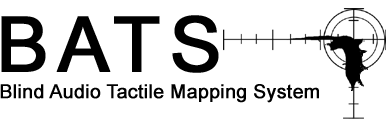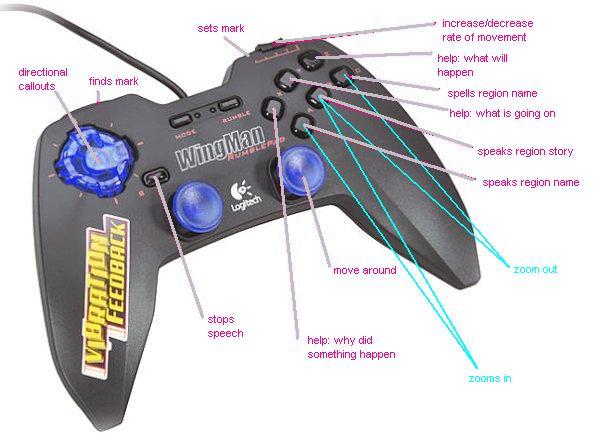BATS 4.0
Welcome to BATS!
Once you have installed BATS 4.0, double click on the BATS icon on your desktop. In case that there is no BATS icon, go under Start->Programs->Bats->Bats. This will run BATS on your machine.
Before you can go and explore the maps you will have to set up a user profile. This is not a complicated process. There will be sequence of GUI's that will lead you through this process. Use keyboard up/down arrows, tab keys or mouse to navigate through these.
Once you are done with creating a profile you are ready to load a map of your choice. To do this either click on the map you would like to open or go under File->Open->Map name. Hopefully, now you will have your desired map displayed on the screen.
Now, depending on the input device you are using you are ready to explore. Input devices that we strongly recommend for the optimal experience are tactile feedback joystick or a tactile feedback mouse. You can still use the regular mouse or a keyboard.
Keyboard
| Keyboard key press |
Reaction |
| 'f' |
Zoom in/ focus to the region around the cursor position |
| 'u' |
Zoom out/ focus out of the region around the cursor position |
| 's' |
Will spell out the name of the region that the cursor is on
|
| 'w' |
Will callout everything to the north of the current cursor position
|
| 'e' |
Will callout everything to the northeast of the current cursor position
|
| 'd' |
Will callout everything to the east of the current cursor position
|
| 'c' |
Will callout everything to the southeast of the current cursor position
|
| 'x' |
Will callout everything to the south of the current cursor position
|
| 'z' |
Will callout everything to the southwest of the current cursor position
|
| 'a' |
Will callout everything to the west of the current cursor position
|
| 'q' |
Will callout everything to the northwest of the current cursor position
|
| 'b' |
While listening to directional callouts, if you hear a particular place where you would like to go, this button will take you there
|
| 'h' |
If the map contains more than one layer, hides the layer under the cursor
|
| 'y' |
Shows all the layers
|
| F1 |
This is one of the help buttons, it tells you why certain action happened, i.e. if you press a button and something happens but you are not sure why it happens, pressing F1 will explain this action
|
| F2 |
This is one of the help buttons, it tells you where your cursor is on the screen,
where you are on the map, what you hear around you, etc.
|
| F3 |
Explains what action will certain button cause, i.e. pressing F3 and then pressing a desired button will tell you what that button action is
|
| F5 |
Will stop the speech
|
| '=' |
Decreases the volume of the sound
|
| '-' |
Increases the volume of the sound
|
| 'r' |
Decreases the rate of the speech
|
| 't' |
Increases the rate of the speech
|
| (missing) |
Tells you what layers make up this particular map
|
| 'm' |
Allows you to place a mark on the map
|
| 'n' |
Tells you how far away from the mark you placed on the map
|
| 'i' |
Increase the grid size
|
| 'j' |
Decrease the grid size
|
| 'S' |
Speaks the size of the grid
|
| 'W' |
Plays the north grid sound
|
| 'D' |
Plays the east grid sound
|
| 'X' |
Plays the south grid sound
|
| 'A' |
Plays the west grid sound
|
Mouse functions
| Mouse button |
Reaction |
| Left mouse button |
Tells you where you are on the map currently
|
| Right mouse button |
Tells you the story about the region you are over if it has a story
|
| Middle mouse button |
Tells about the layer of the map under the cursor
|
Joystick commands
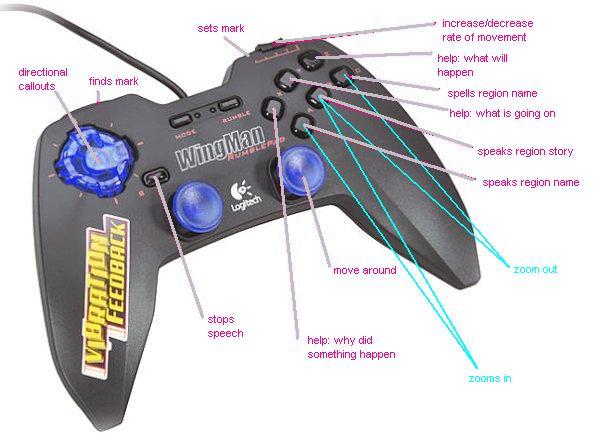
| Joystick button |
Reaction |
| Directional pad |
Use it as a compass, pressing it up will make the program speak everything to the north of the current position, pressing it down will speak everything to the south,etc
|
| Right analog stick |
Use it to move around the map |
| 'A' button |
Tells you the region name you are currently on
|
| 'B' button |
Tells you the story of the region you are currently on, if there is a story
|
| 'C' button |
Spells out the region name you are currently on
|
| 'A' + 'B' |
Zoom in/ focus to the region around the cursor position
|
| 'B' + 'C' |
Zoom out/ focus out of the region around the cursor position
|
| 'X' |
This is one of the help buttons, it tells you why certain action happened, i.e. if you press a button and something happens but you are not sure why it happens, pressing F1 will explain this action
|
| 'Y' |
This is one of the help buttons, it tells you where your cursor is on the screen, where you are on the map, what you hear around you, etc
|
| 'Z' |
Explains what action will certain button cause, i.e. pressing F3 and then pressing a desired button will tell you what that button action is
|
| Trigger on the top right |
Allows you to place a mark on the map
|
| Trigger on the top left |
Tells you how far away from the mark you are, you need to place a mark before you can find out how far away from it you are
|
| Slider on the top right |
Allows you to adjust the speed of the cursor movement
|
| Start button |
Will stop the speech
|
|