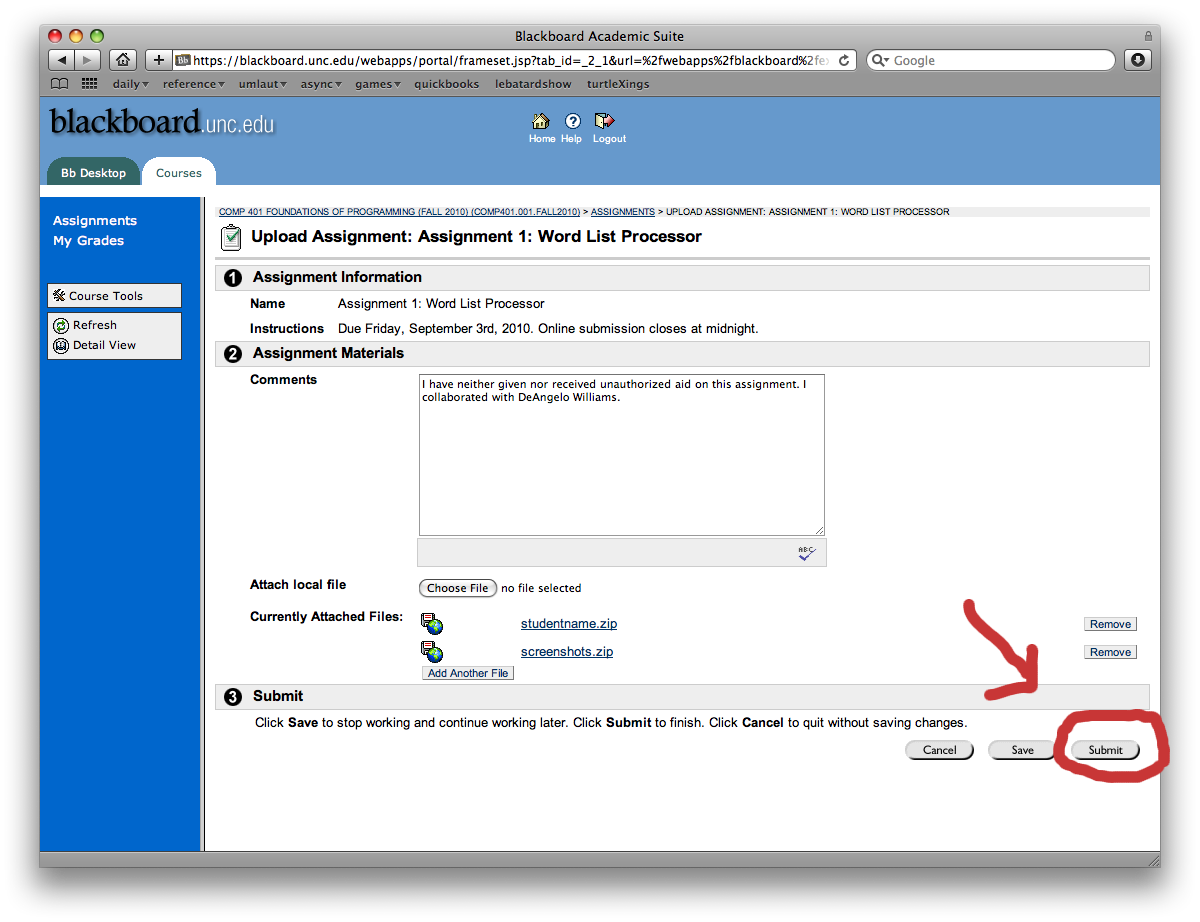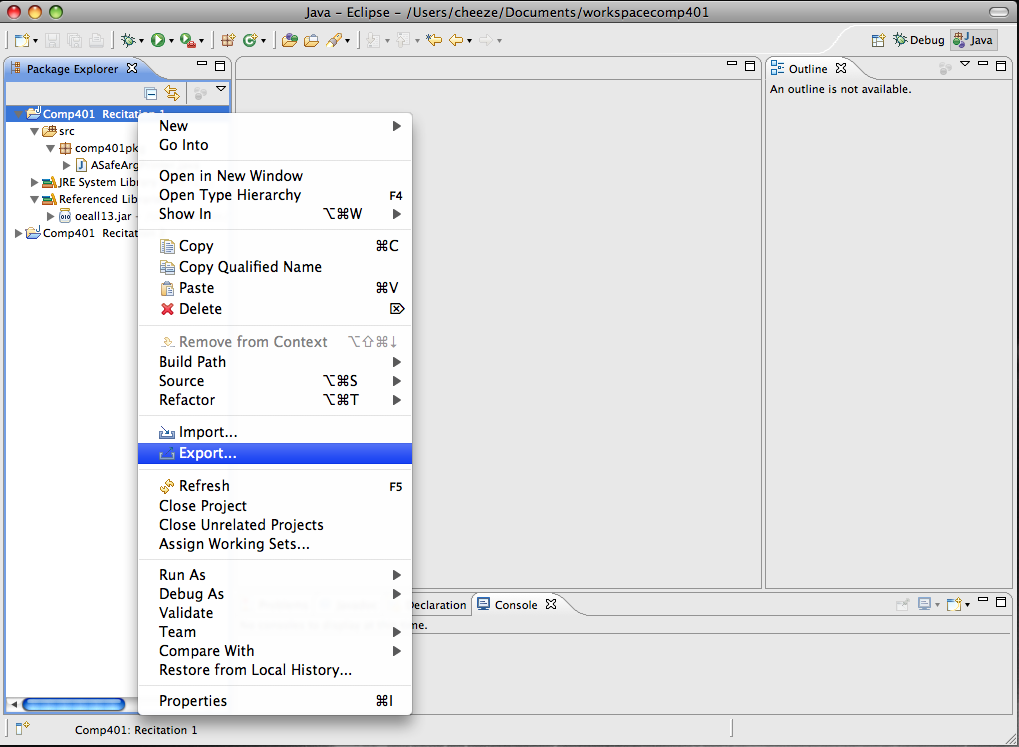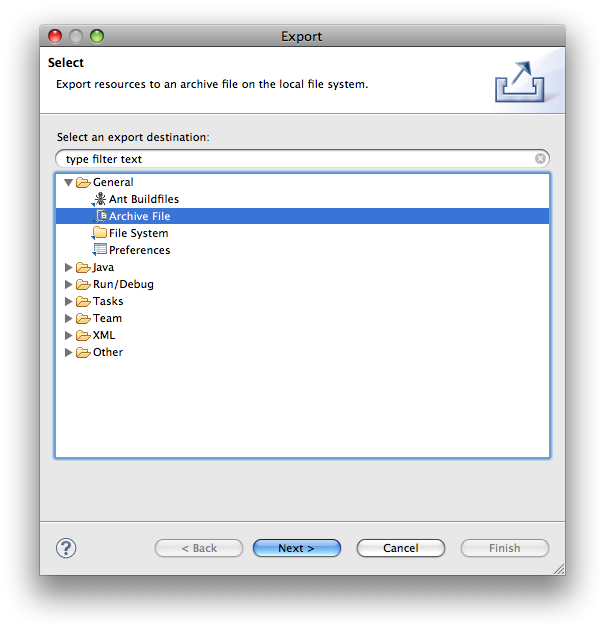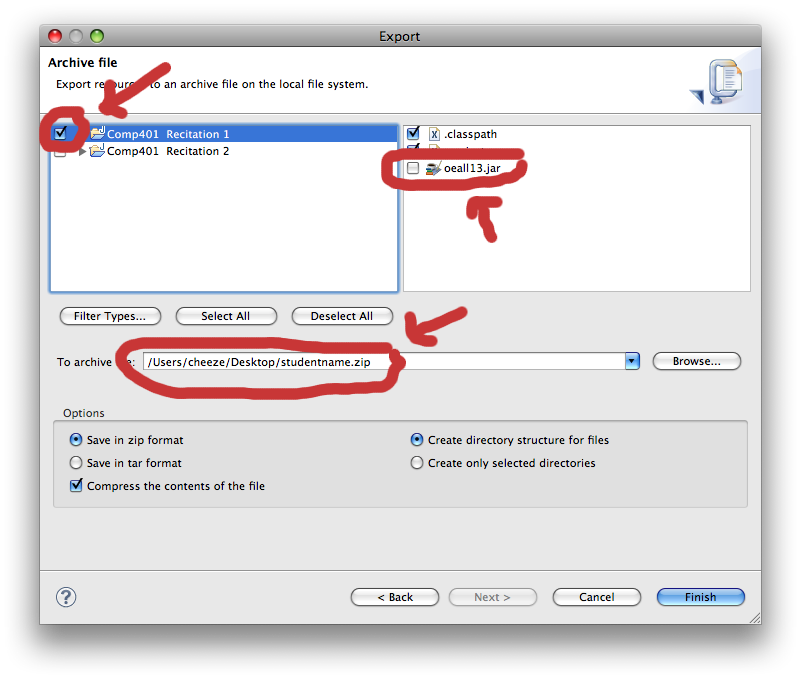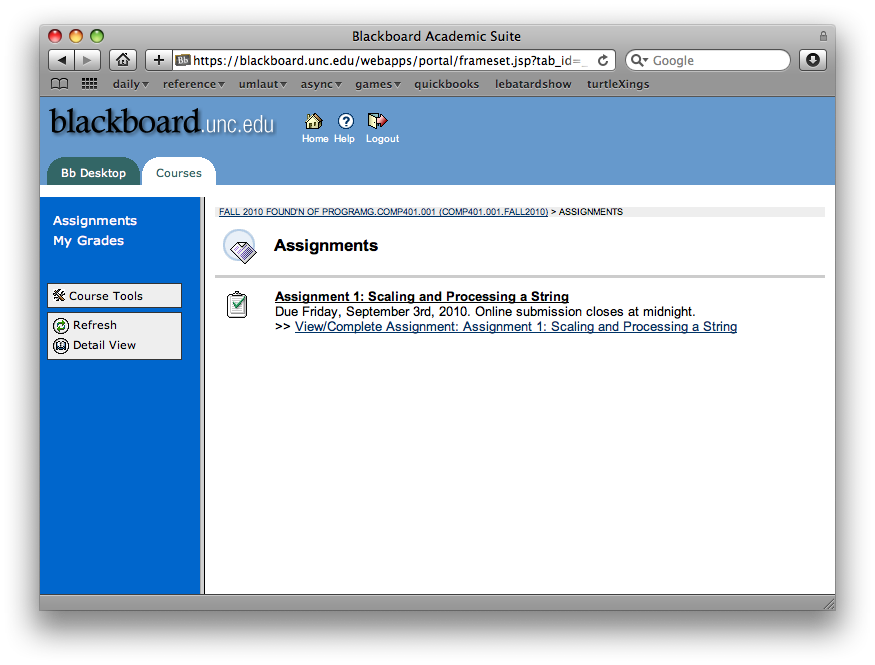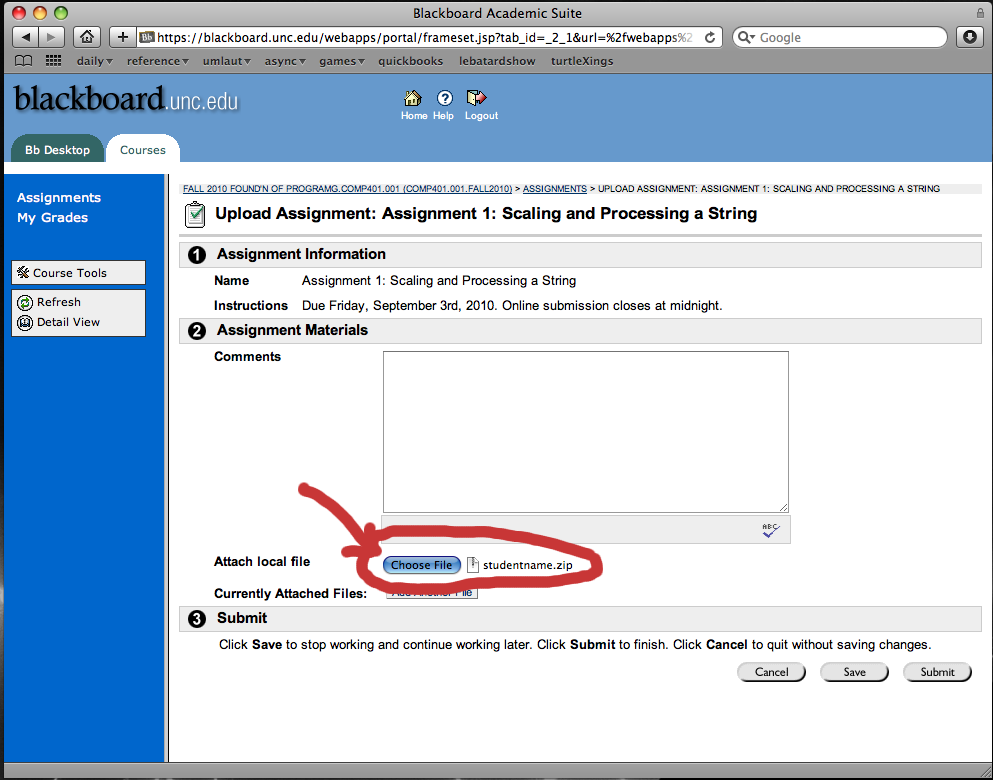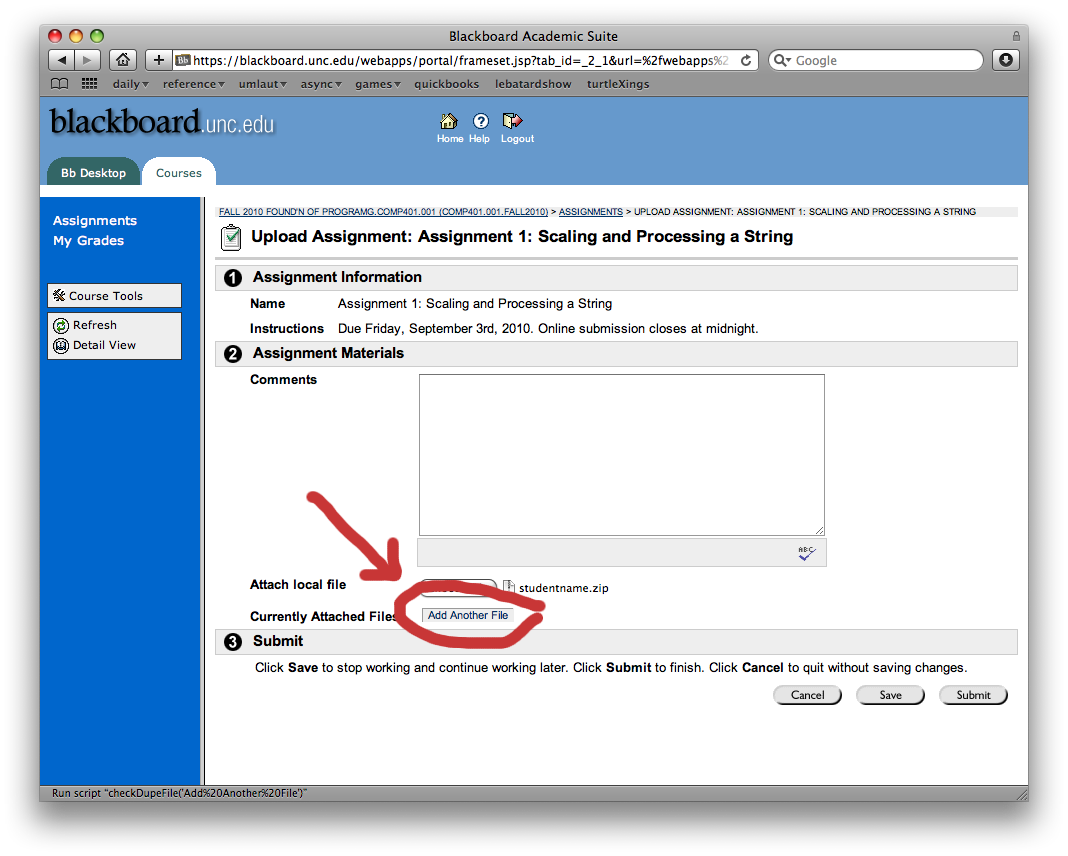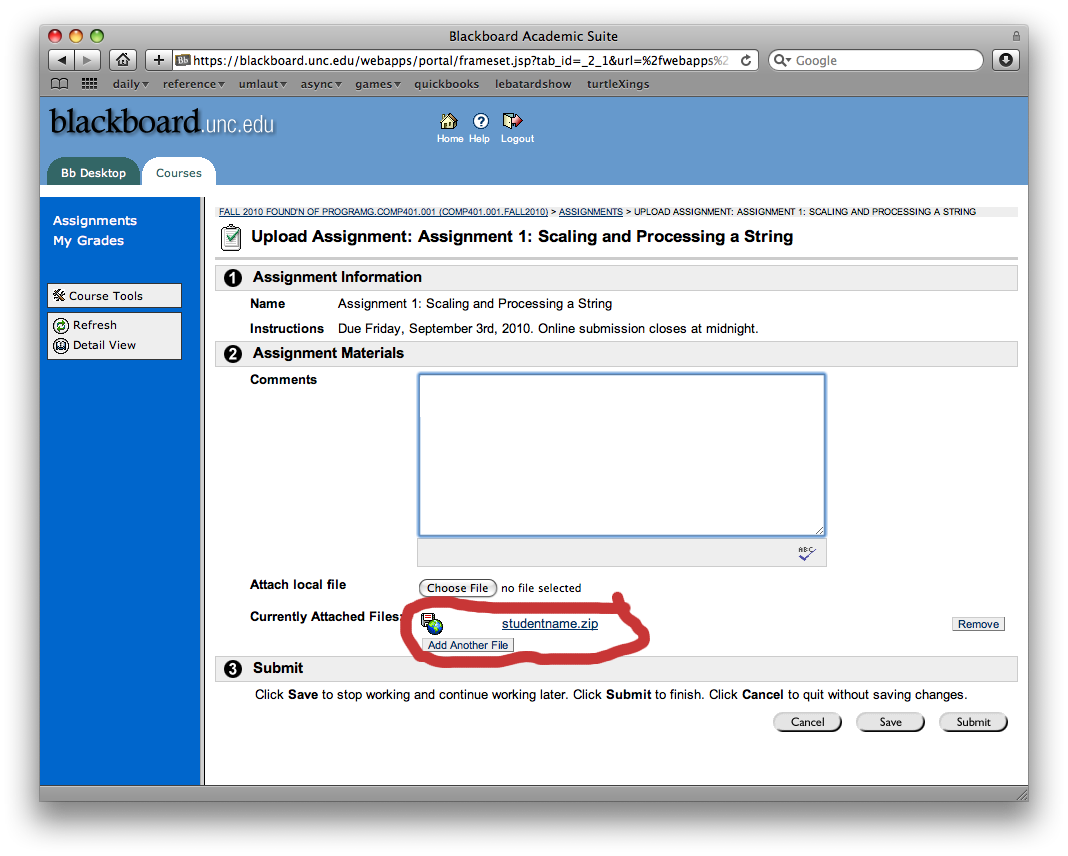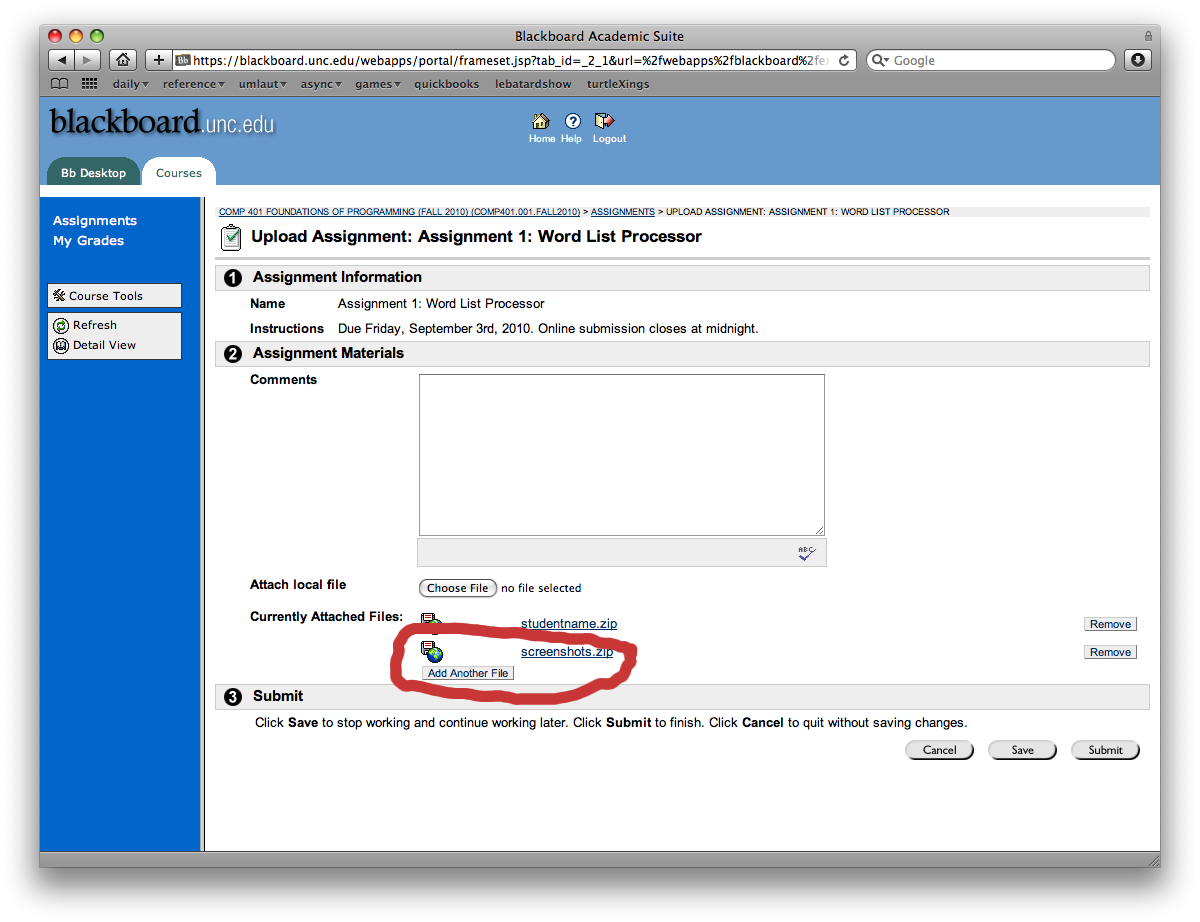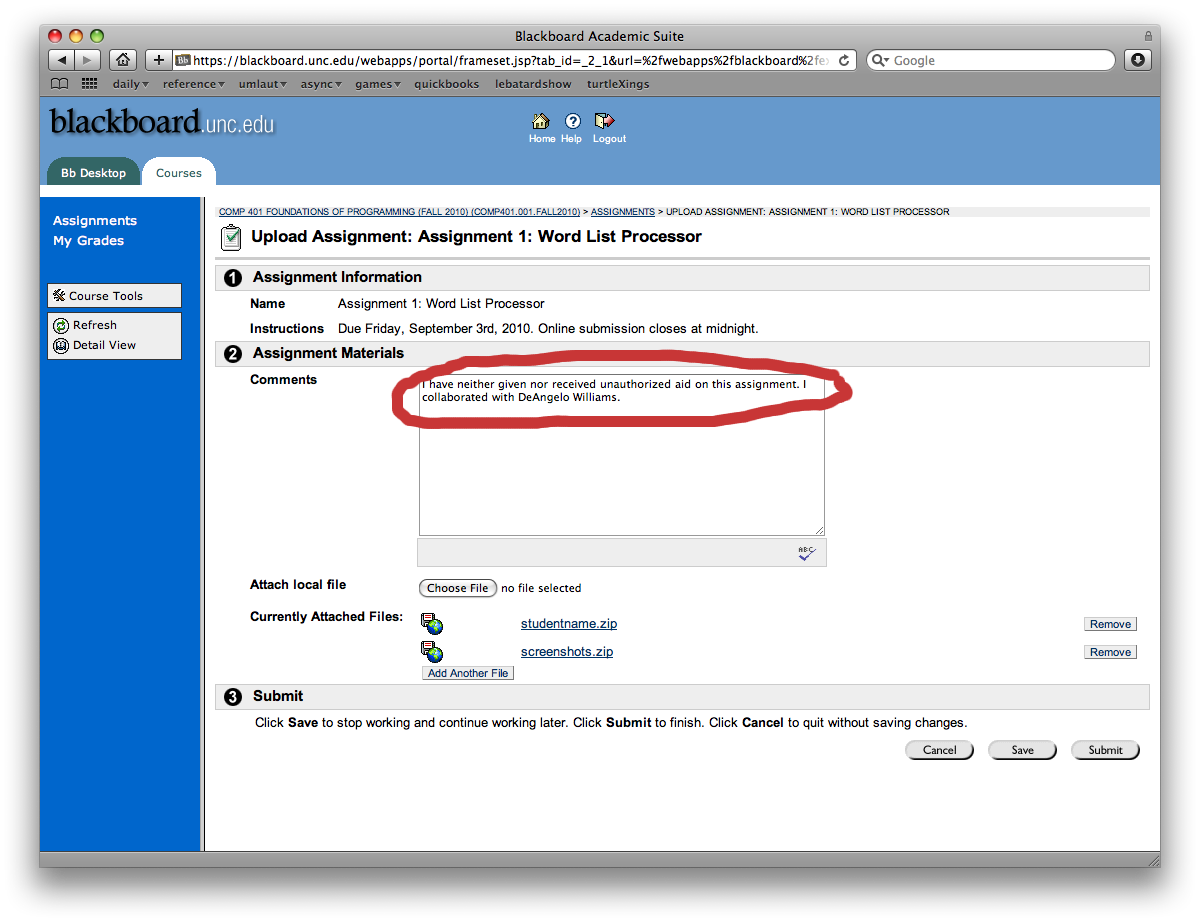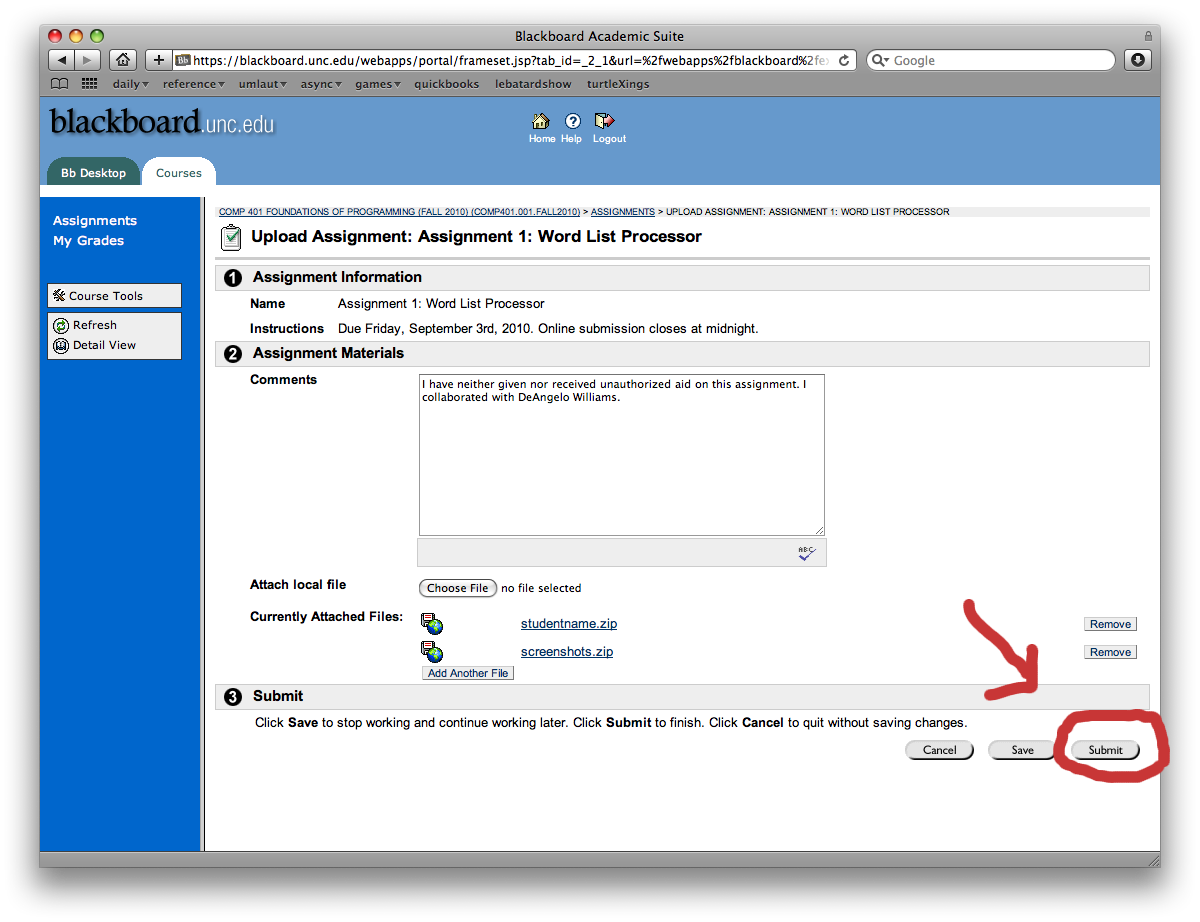Submitting your assignment to blackboard
Again, for each assignment or recitation, you should create a separate project directory.
This will allow you to easily submit your assignments using the following steps.
-
Export your project
Right click on your project in the "Package Explorer" and select "Export..."
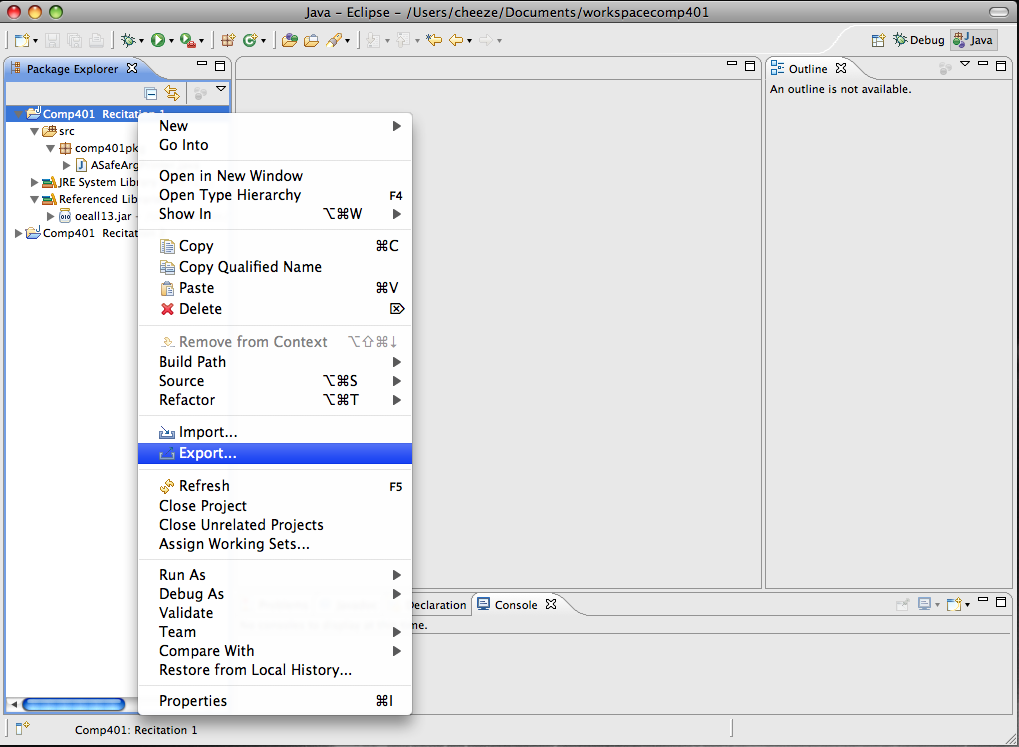
-
Select "Archive File" as export type
This is under the "General" export item.
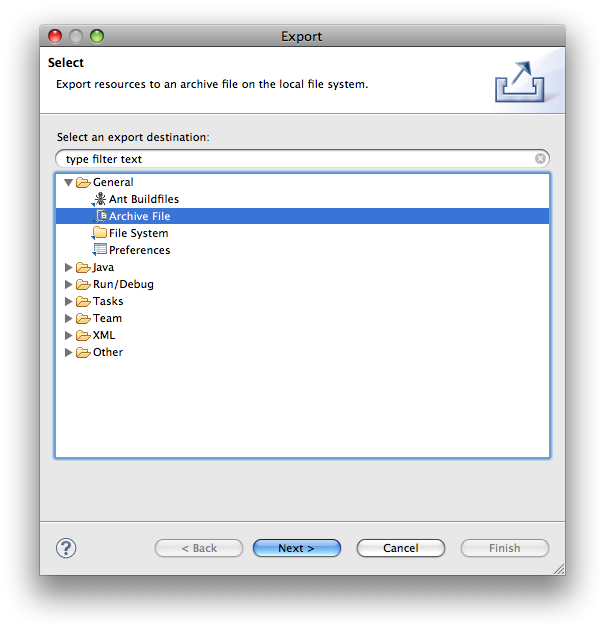
-
Select your project and set zip file name
Make sure to put a check mark next to the specific assignment you are uploading. Name the zip file with your name. If your object editor jar is there and selected, deselect it.
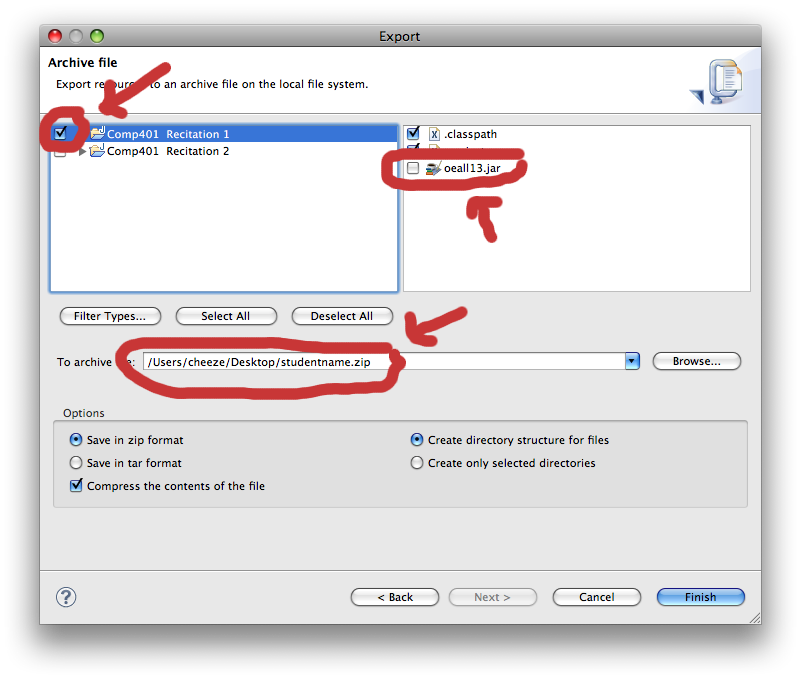
-
Click on the "View/Complete Assignment" link for the current assignment.
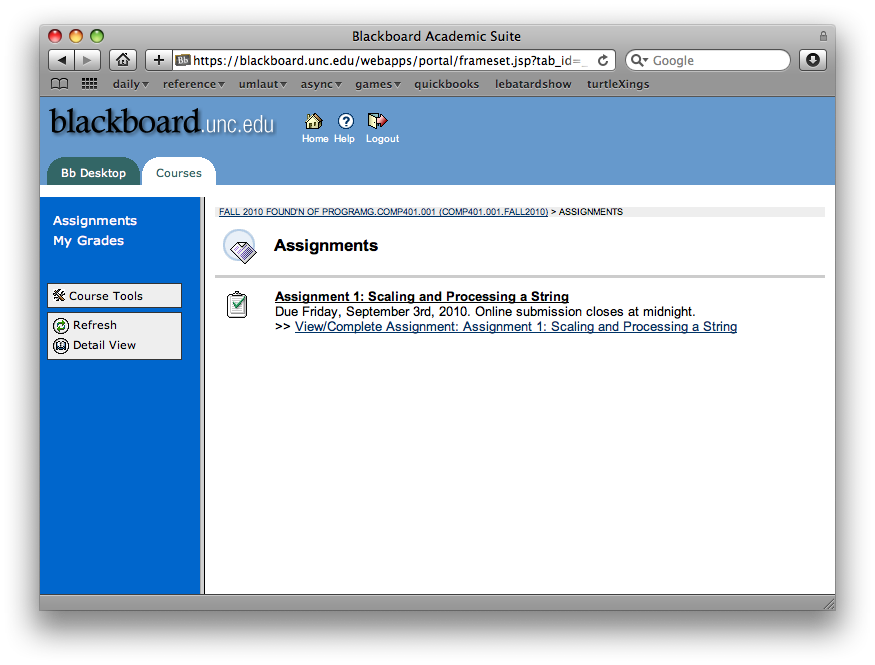
-
Select your zip file
Click "Choose File" and select your zip file for upload.
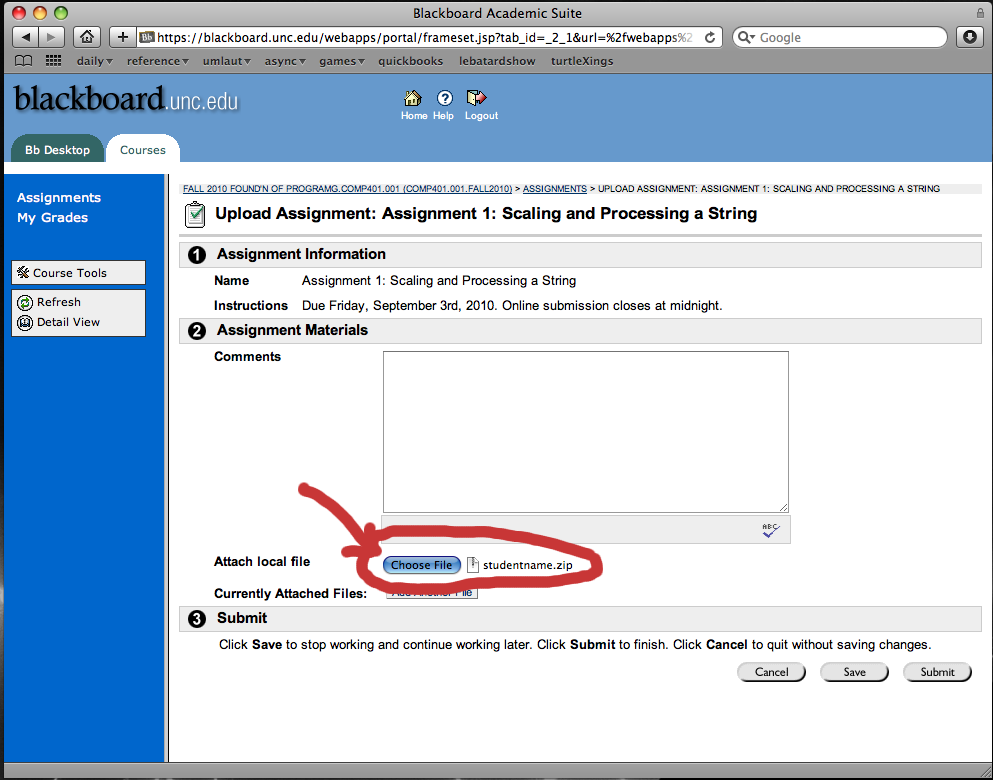
-
Click the "Add Another File" button
This will actually upload the file.
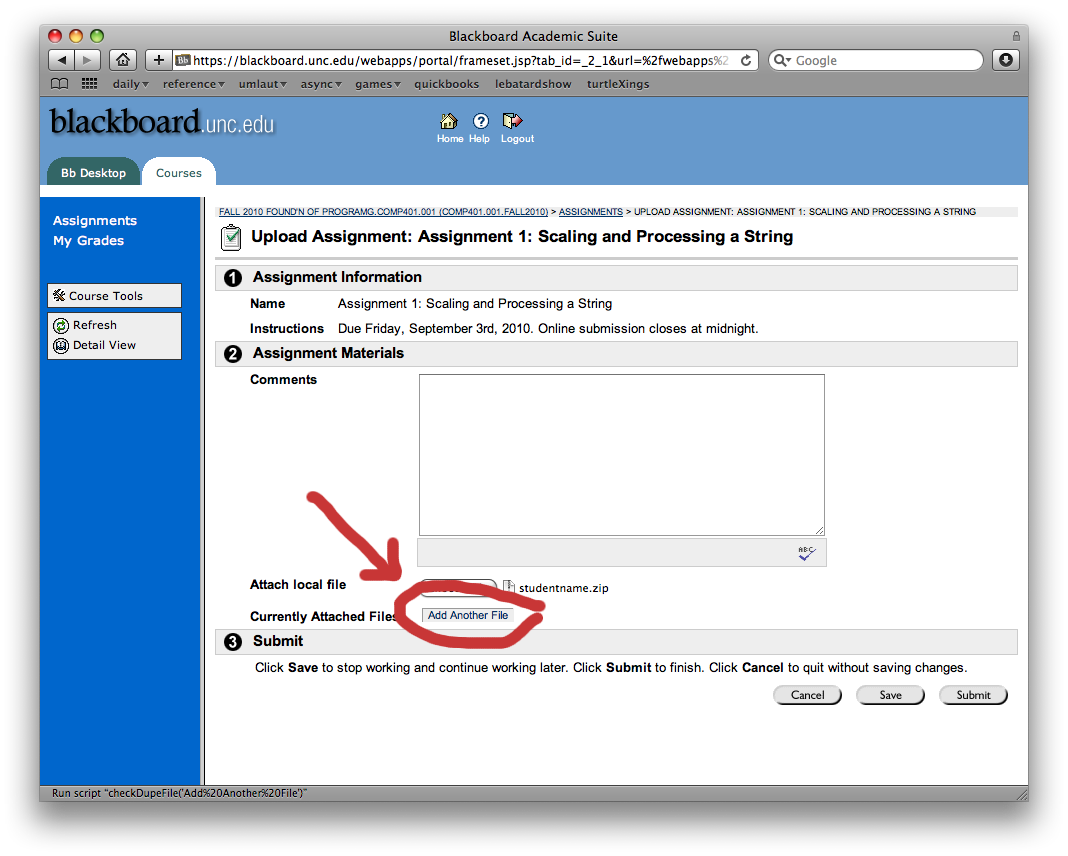
-
Confirm that your file appears in the list
You should see your uploaded file as "studentname.zip".
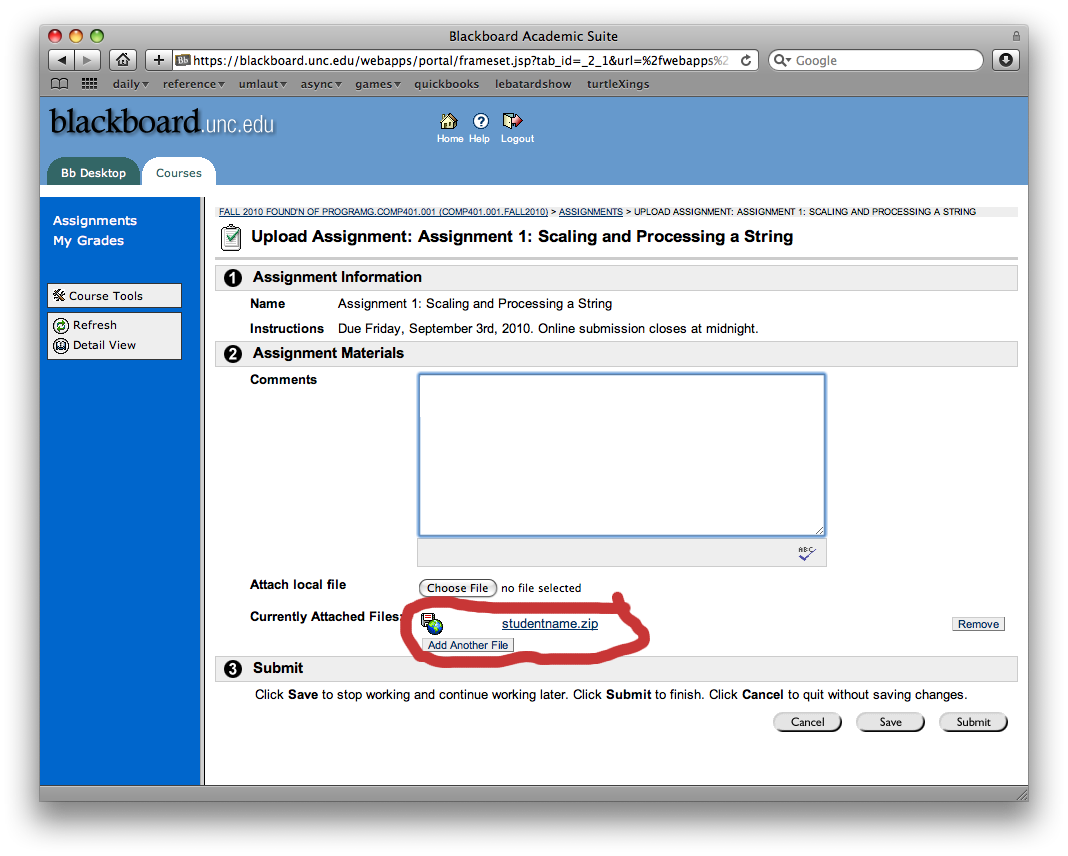
-
Add additional files if necessary
Repeat the process to add any additional files, e.g. a collection of screenshots as a word file, powerpoint, zip file, etc.
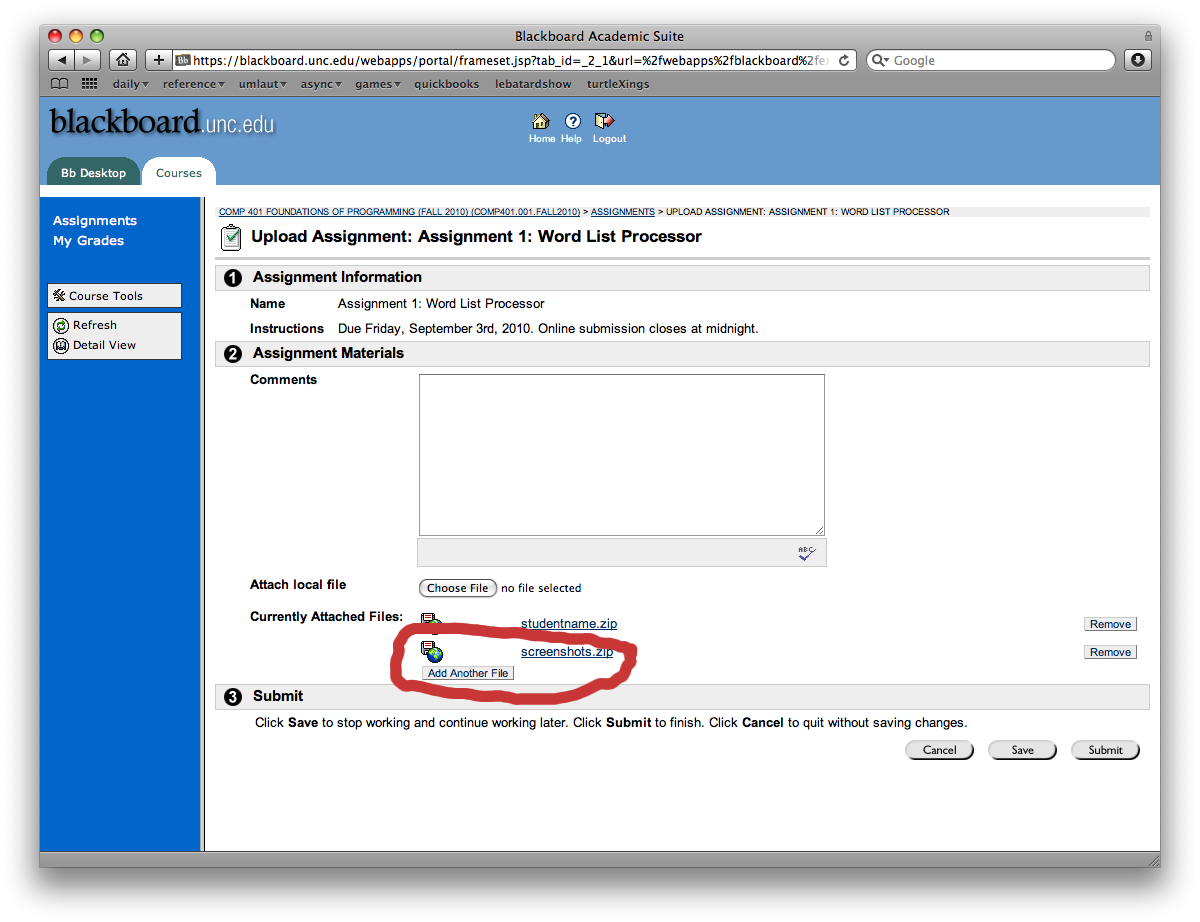
-
Enter the honor code statement in the comments field
Confirm that you have adhered to the honor code by entering
"I have neither given nor received unauthorized aid on this assignment" in the comments section.
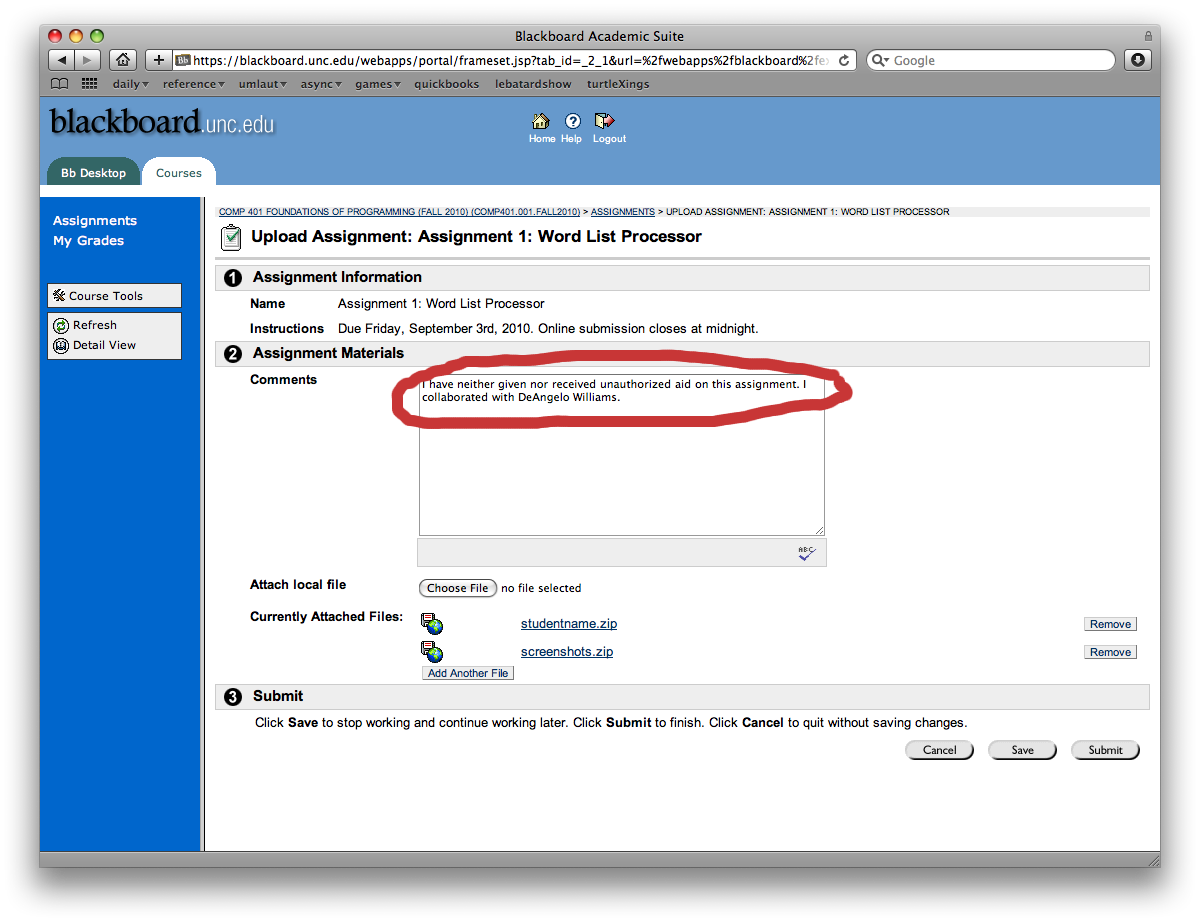
-
Click Submit (NOT SAVE)
After confirming everything is correct, click "Submit" to submit your assignment.
Clicking "Save" WILL NOT submit your assignment; we do not have access to your assignment unless you click submit.