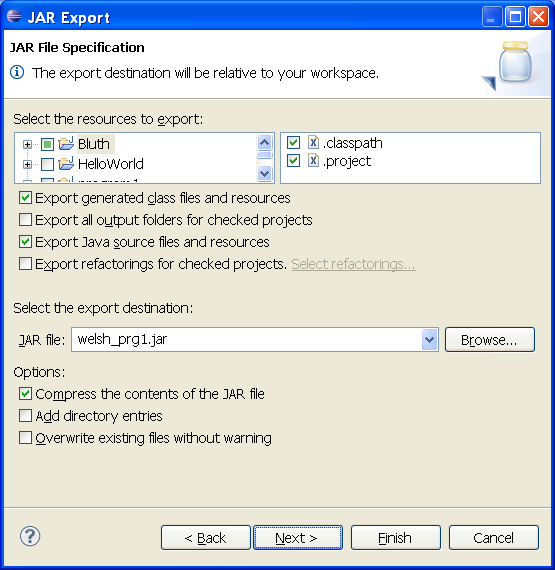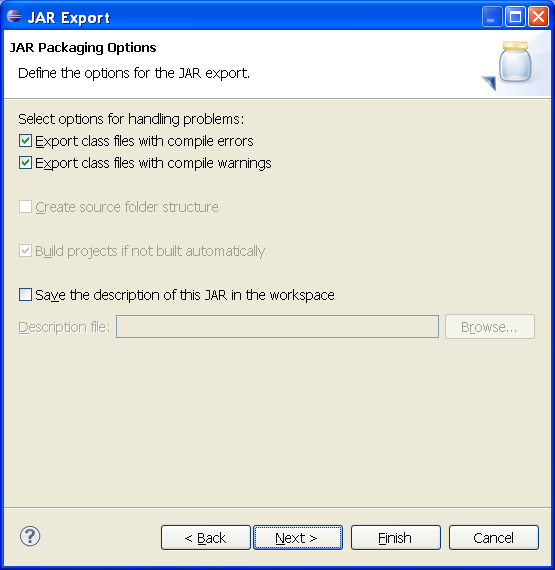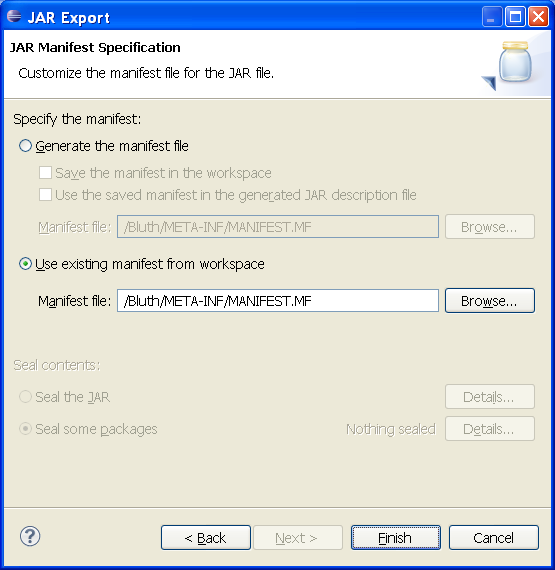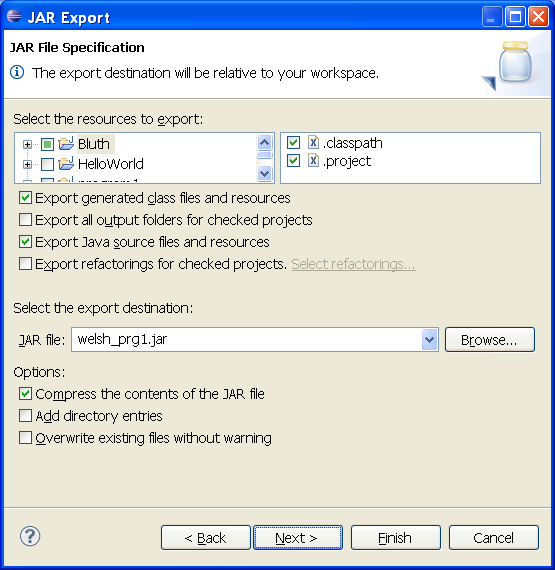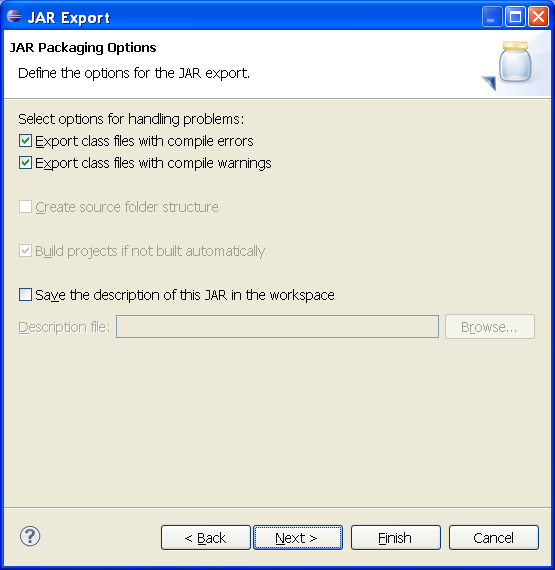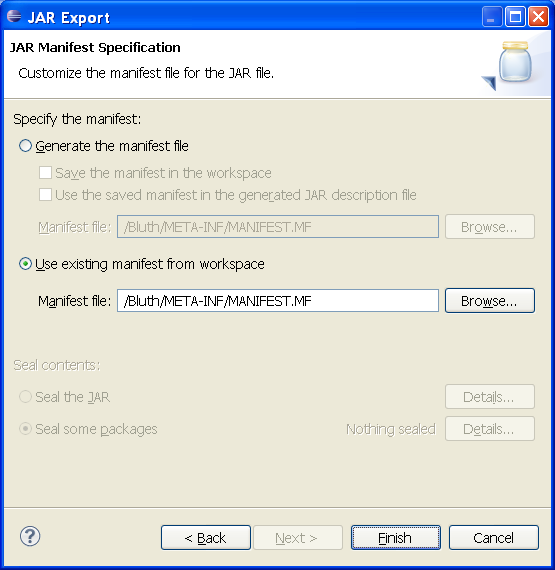Creating a Jar File
Once you have successfully completed your programming assignment, you
will
need to create a Jar file to submit your assignment. This
will help me grade your assignment. You will lose points if you do
not
submit your programming assignments in a JAR file.
* To check the contents of your JAR file, open it with an Archive Reader, such as WinZip, WinRAR, or Windows Archive Manager
Please be sure that your JAR file contains both the class file(s) and the java file(s) needed for the assignment.
* To check that your MANIFEST file is correct, you can run your jar file. To do this, open a C: Prompt (Windows) or the Terminal application (MAC) and change your directory to the location of your jar file. (Google how to do this if you do not know). Then type in the following command: java -jar nameofyourjarfile.jar
What's a Jar File?
Jar stands for "Java Archive". It's much like a compressed ZIP file
that
you may have used before. You'll be adding each Java source file in
your
assignment (usually only one file) to a Jar file before submitting.
The size of the final Jar file will be smaller than the original programs
and therefore be easier to e-mail.
How Do I Create a Jar File?
- In Eclipse, highlight your Project name and select File -> New -> Folder
-Name the Folder META-INF and Click Finish
- Create a New File inside of META-INF named MANIFEST.MF
Copy the following into MANIFEST.MF (make sure the last line in the file is a blank line)
Manifest-Version: 1.0
Class-Path: .
Main-Class: Bluth (replace Bluth with the name of your Java class)
- After you've successfully compiled, run, tested, and commented your program, highlight your Project name and select File->Export
- Select Java -> JAR file and Click Next
- Check the boxes for both "Export generated class files and resources" and "Export Java source files and resources"
- Choose a Location to save the JAR file (be sure to name the file lastname_prg#.jar)(if you do not specify a folder, it will be saved in your Eclipse workspace)
- Click Next
- Check the boxes for both "Export class files with compile errors" and "Export class files with compile warnings"
- Click Next
- Choose "Use existing manifest from workspace" and Browse for the MANIFEST.MF file you created earlier under META-INF
- Click Finish
- When you submit your assignment, you will only need to submit the JAR file.