Building a Better Learning Environment for Adults With Mental Illness
Jackson Fox, COMP-290, Spring 2004
Contents:
- About Threshold Clubhouse
- PC Basics Course
- Challenges
- Task 1: New Curriculum
- Task 2: Create a New User
- Task 3: Accessibility
- Conclusions and Final Thoughts
Threshold Clubhouse is a member run community center for adults with mental illness
Members at Threshold are expected to help run the clubhouse. Threshold does not provide medication or therapy, but rather an environment where members can learn new skills and meet people.
For more information about Threshold: http://thresholdclubhouse.org
The PC Basics course is designed to teach Threshold members basic job related computing skills
The PC Basics course is designed to give students a familiarity with computers and applications that they might use in a job.
Members who complete the course gain experience by helping with the administrative tasks of the clubhouse.
The goal of this project was to make the PC Basics course more accessible to the members of Threshold in order to encourage more participation in the class and to aid current student held back by disabilities.
After teaching the course for 18 months I feel like the most able of the students have completed the course, and that the remaining students have reached a peak in their interests.
In order to encourage new students and to help those that are being held back by disabilities, I wanted to reduce the amount of information that the students had to learn at each stage of the process and help the students compensate for any disabilities they have. This will hopefully smooth the roadblocks current students face and help improve new student retention by making the process of learning less daunting.
As a side benefit, this project will also help the members who work on the computers be more productive by removing the disruptive "presence" of the students from the member profile (all students and member currently use the same login, this means that members doing administrative work must either cope with the changes made by the students in the class or use the administrator login).
There were three major issues that I felt needed to be addressed in order to make the learning environment more productive.
-
Cognitive difficulties
For many students, the PC basics course is their first encounter with a computer. This lack of familiarity makes the computer very difficult to comprehend for most of the students in the class. Any prior experience with computers greatly increases the chance that the students will succeed in the class.
In addition to problems faced by normal computer neophytes, many of the members of Threshold take medications that can make concentrating on a single task for long periods of time more difficult. This attention deficit also impacts the speed with which students pick-up new skills as the students have trouble seeing each individual step in a process as part of something larger. Without this recognition, it is hard for students to learn basic PC skills that are common across applications.
Reducing the complexity of each skill will help students improve their knowledge by providing material in more easily understood chunks.
-
Motor impairments
Many of the members at Threshold suffer from some form of motor impairment. This means that use of the mouse and/or keyboard is very difficult. Accounting for these difficulties will go a long ways towards improving the user experience of the students.
-
Visual impairments
In addition to motor impairments, many students have vision impairments. Adjusting the computer display will make using the computer a more comfortable experience.
Task 1: Restructure the curriculum into 30-minute lessons on 7 topics
Currently students progress through 15 lessons unevenly divided between basic computer skills, MS Word, MS Excel, the internet, and a final project.
This curriculum covers many of the skills that the students need to learn, but does so in a way that can overload them with new material. By revising this curriculum I can help the students by reducing the amount of material in each lesson, making each lesson fit a familiar pattern, and adding redundancy and practice to each lesson. Together, these changes will aid the students in learning new skills.
The new curriculum follows the old in introducing the students to windows, and then introducing them to common applications, the internet, and then having them complete a final exam project.
- Windows
- Logging in
- Mouse and Keyboard
- Files and Folders
- Using programs
- Microsoft Word
- Typing and printing
- Formatting text
- Spell-check and grammar-check
- Microsoft Excel
- Inputting data
- Creating simple formulas
- Creating more difficult formulas
- PrintShop
- Creating a flyer
- Creating a greeting card
- Creating a calendar
- World Wide Web
- Browsing
- Searching
- Email
- Reading mail
- Sending mail
- Managing mail
- Project
Each lesson is structured in the same way, with a task description, detailed steps for completing the task, and then a short project which reuses the steps. This repetition helps the students and the short project provides a concrete result and a way of evaluating student's progress. Each lesson is designed to take 30 minutes to complete.
Each student's progress is tracked via an excel spreadsheet (this also forces me to take attendance).
Task 2: Separate user accounts for students and members
Shared logins are used at Threshold in order to minimize the system administration tasks needed to keep the lab running but means that changes made by students are kept. Since new students can have a very disruptive presence, separate logins will help make the members more productive by reducing the clutter that follows the student.
Restoring the member profile to a clean state helped remove the accumulated effects of several years of computer courses. A new 'student' login was created for the use of the students. In the future, this login should be reset nightly to give students a clean environment in which to learn.
Task 3: Accessify the new student login
In order to reduce the complexity of the learning environment, I decided to remove or disable a number of "power" features in Windows that had a tendency to derail the lessons the students were working on.
-
Remove all icons from the desktop except for "My Computer", "My Network Places", and "Recycle Bin"
My primary goal in making these changes was to limit the number of Windows concepts that the students needed to learn. The desktop on a well-used computer is a source of endless distractions thanks to the multitude of links, shortcuts, and miscellaneous files that are present. While it isn't possible to lock down the desktop without removing My Computer, My Network Places, and the Recycle Bin I was able to use the Group Policy Editor (Start→Run→gpedit.msc) to remove the Internet Explorer icon. All other icons are removed with a simple batch file run at login.
clean-desktop.bat
rem Cleans files and folders from the desktop (basically rm -rf * for Windows) cd "c:\documents and settings\student\desktop" del /Q * rmdir /D %d in (*) do rmdir /S /Q %d
-
Lock the toolbars and start menu in place
Unsteady hands can do unfortunate things to toolbars and the taskbar. Relocating these to their proper locations is a common task prior to each class session. Locking these down (as much as possible) reduces the amount of time I have to spend putting things back in place, and removes the confusion of having common tasks being hidden or located in unfamiliar locations from the students.
Windows 2000 does not support locking the toolbar or taskbar by default. However, registry modifications allowed me to lock the Windows Explorer toolbars. There does not appear to be a way to globally lock toolbars in Windows applications, nor does there appear to be a way to lock the taskbar in Windows 2000. In Windows XP, the taskbar can be locked from the Group Policy Editor or by right-clicking on the taskbar.
To lock the toolbars in Windows Explorer and Internet Explorer, open the Registry Editor (Start→Run→regedit.exe) and navigate to HKEY_CURRENT_USER\Software\Microsoft\Windows\CurrentVersion\Policies\Explorer and set NoBandCustomize to 1.
-
Remove unnecessary icons and folders form the start menu
Pruning the Start Menu folders helps the student locate commonly used applications by removing clutter. Accumulated program folders and shortcuts can lengthen the start menu to dangerous lengths. Removing this clutter helps students find programs and helps them become familiar with the start menu without overwhelming them.
The easiest way to do this is to right-click on the Start Menu and select Explore or Explore All Users. This will open the Start Menu folders in Windows Explorer to be edited. The Group Policy Editor also allows you to remove various items from the Start Menu. I chose to leave most of the Start Menu items enabled and pruned the Start Menu to show only the applications we use in class.
-
Reduce the screen resolution to 800x600 32bpp
Students with visual impairments find using the computer at high screen resolutions very difficult. As many of the members at Threshold live on fixed incomes, their visual impairments can go uncorrected or be poorly corrected. Trial-and-error has led me to 800x600 as an acceptable resolution for the students at Threshold. Since the members and staff working on the computers generally have better eyesight than the students, and since they work with large spreadsheets, I wanted to keep the resolution for their login at 1024x768.
Since Windows applies resolution settings to all logins, I needed a way to set the resolution at login, and then reset it at logout. I found the command-line utility MultiRes which let me do this. I was able to create two simple batch files that are run at login and logout respectively which set and then restored the screen resolution for the students.
Download MultiRes
Download restore-resolution.bat
Download set-resolution.batset-resolution.bat
rem Sets the screen resolution to 800x600, 32bpp "c:\program files\multires\multires.exe" /800,600,32 /exit
restore-resolution.bat
rem Restore the screen resolution to original settings "c:\program files\multires\multires.exe" /restore /exit
-
Disable the right mouse button
Right-click context menus provide access to a number of useful features. But hands new to mice, and hands with poor mobility tend to hit this button by accident more often than not. Disabling the right mouse button will help keep students on task and remove a common distraction.
There is not universal means of disabling the right mouse button, though most mice come with software that allows the user to set functions for each button. Both Logitech and Microsoft allow the user to disable the right mouse button through their software.
-
Disable personalized menus
Personalized menus have proven to be a major stumbling block for new students. These dynamic menus hide programs and menu options, requiring the student to click on a small disclosure triangle to have these options revealed. Students unfamiliar with this function do not know to click on the triangle to see the options that are hidden from them, and older students can have trouble clicking on the small widget.
This feature can be disabled via the Start Menu preferences or via the Group Policy Editor. Unfortunately, this option must be disabled on a application-by-application basis. there is no global setting that affects all applications that use personalized menus.
-
Enable FilterKeys
The only actual Windows accessibility tool that has proven useful in our classroom is FilterKeys. This feature helps many of my more heavy-handed students prevent repeated key strokes. This feature can be enabled by going to Start→Control Panel→Accessibility Options and checking the box next to FilterKeys. Next, click on Settings and then select the option Ignore repeated keystrokes.
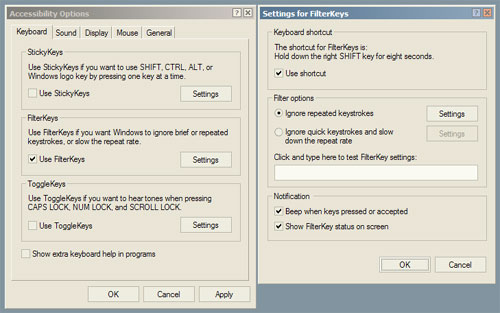
With those tasks complete, I need to find some new students
While the changes detailed here have not been met by universal acclaim (most haven't even noticed the changes, which is probably a good thing), they have certainly reduced the amount time I spend looking over student's shoulders during class. The curriculum re-development is about 1/2 complete at this point, and will hopefully make even greater strides towards making the students more independent.
Student independence was one of my primary goals in this project, as students will be working on a number of different lessons at the same time. The longer students go without my intervention, the better able I am to help those who are struggling. In addition, the ability to finish lessons without my intervention seems to give the students a greater sense of accomplishment. The more they have to call me over for help. the more they'll feel compelled to do so when trying to reproduce their efforts when working on their own.
With school ending, my hope is to increase the hours I work at the clubhouse in order to gather a new class of students. I am very interested to see how students will progress with the changes in the computer environment and the lesson plan compared to those who I have been working with for some time.
Comments on Windows Accessibility
In my mind the primary deficiency in Windows with regards to accessibility is the lack of common toolkit support for features like locked toolbars and non-personalized menus. Having to disable features on an application-by-application basis (or not being able to disable them at all) makes creating a safe learning environment very tedious. The presence of locked toolbars in Explorer indicates that this feature is valuable, but its non-presence in almost every other application available for Windows reduces its impact on accessibility and usability. If support for these features were designed into the toolkits used to develop Windows applications, the user-experience for my students would be greatly improved at little cost to the developer.