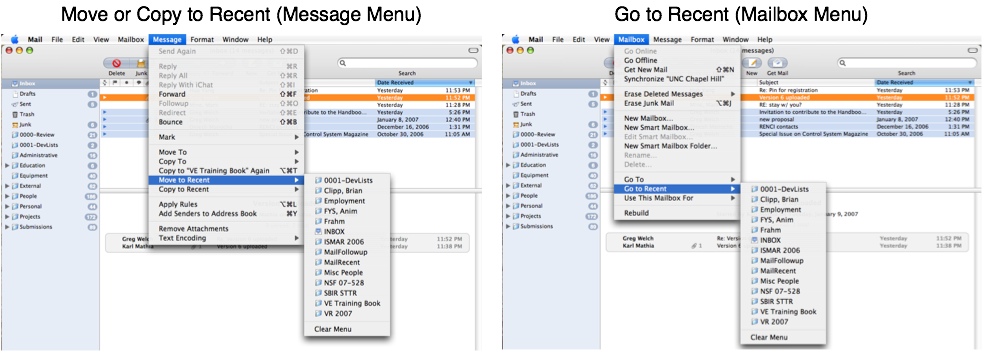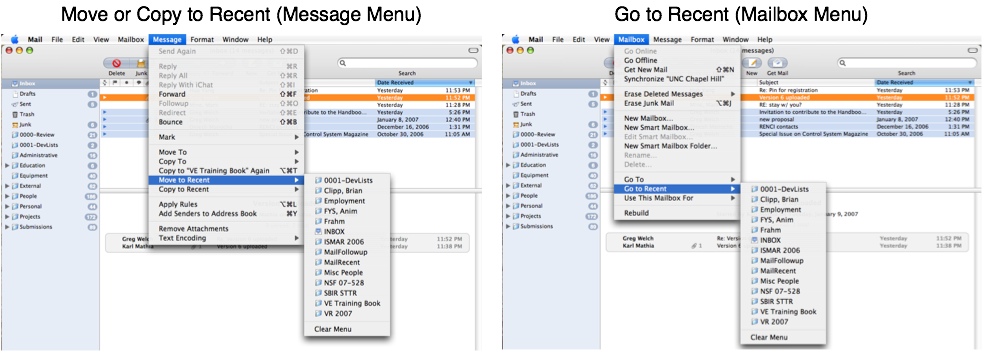
Usage
Once installed (see instructions below) as you drag or
option-drag a message to a mailbox, that mailbox should then
appear under
- "Copy to Recent" and "Move to Recent" submenus under the
"Messages" menu, and
- a "Go to Recent" submenu under the "Mailboxes" menu.
Similarly if you use Mail's built-in "Move To" or "Copy To" menus
to move a message to a mailbox, that mailbox should then appear in
the lists. The recent mailboxes will be sorted alphabetically, the
same as OS X does for recent documents. (You can change the
sorting behavior using the Terminal application as described
below.)
Once the lists contain some mailboxes (as a result of you
transferring some messages as described above), you can then copy
or move to a mailbox in the list by selecting one or more messages
and then choosing that mailbox from the "Copy to Recent" or "Move
to Recent" submenus under the "Messages" menu. Or you go to a
recent mailbox by selecting it in the "Go to Recent" submenu under
the "Mailboxes" menu.
With version 1.3.5 (Mac OS X 10.8/Mountain Lion), the maximum
number of mailboxes in the lists defaults to 20 but can be changed
as described below. In earlier versions the maximum number of
items in the lists is determined by the "Number of Recent Items"
setting for Documents in the Appearance panel of the OS X System
Preferences. Note that this must be set to something greater than
0 for the plugin to have the desired behavior, i.e. it should be
set to either 5, 10, 15, 20, 30, or 50. If the lists fill up
(reaches the maximum) the oldest item will be discarded as a new
item is added. If you want to remove all of the mailboxes from the
lists (to clean it up), choose the "Clear Menu" at the bottom of
any list.
If you transfer to one or more mailboxes that happen to have the
same name, the menu item titles will be extended with a minimal
distinguishing path to the mailbox. This is true whether the
"duplicate" mailboxes (same names) are in the same or different
mail accounts. If you hover for a moment (with the mouse) over a
mailbox name in any of the recent mailbox menus, the full path to
the mailbox will appear as a tool tip.
If you delete or move a mailbox, it will be updated in the menus.
If you remove or disable a mail account (using Mail's preferences)
any corresponding mailboxes will be removed from the recent
mailbox lists.
Background
I have long used Apple's Mail application, and have generally been
very pleased with it. However I regularly found myself moving
messages to a small working set of mailboxes when projects or
conversations were hot/active. While I make extensive use of Scott
Morrison's wonderful Mail Act-On mail plugin to move messages to
mailboxes that I use on a regular basis, I frequently find myself
working with mailboxes that I do not use on a daily basis, but
might use in bursts of activity during a day (or few days). While
Apple's Mail application does remember the last
mailbox that you moved or copied a message to, it only remembers
the last one mailbox. I decided I wanted to keep small
working set of recenty accessed mailboxes to move/copy to, a nice
feature that Microsoft Entourage has (or had, last I used it). So
I developed this plugin. As with my MailFollowup
plugin, I wrote this MailRecent plugin for myself, but hope
that others might find it useful too.
Installation (Manual)
You might need to provide Full Disk Access (link)
for the Terminal application to successfully use the following
commands. You should remove this elevated Terminal permission
after you have issued the commands.
Also, as of macOS 10.4.2/Mojave, Apple has
incorporated a new Mail plugin management scheme. After you
install any plugin (including mine) you must enable them from
within Mail per steps 5–9 below.
These are the steps (essentially) the above installer takes. You
can do them yourself if you like.
- Quit the Mail application.
- Download (see above), expand, and mount the MailRecent disk
image.
- Drag MailRecent.mailbundle to ~/Library/Mail/Bundles/
("~"means a user's home directory). You might need to create the
Bundles folder if it does not already exist.
- If you have never used another Mail bundle, you will need to
run the following two commands in the Terminal application (omit
the % prompt).
|
% defaults write
~/Library/Containers/com.apple.mail/Data/Library/Preferences/com.apple.mail.plist
EnableBundles -bool true
% defaults write
~/Library/Containers/com.apple.mail/Data/Library/Preferences/com.apple.mail.plist
BundleCompatibilityVersion 4
|
- Launch the Mail application again.
- Select “Preferences...” from the Mail menu.
- In the General tab click the "Manage Plug-Ins…” button near
the bottom left.
- Select (check the box for) each plugin that you want to use.
- Click the "Apply and Restart Mail” button.
After Mail relaunches the plugin(s) should be available, assuming
all else is correct/well.
Un-Installing the Plugin
You might need to provide
Full Disk Access (link)
for the Terminal application to successfully use the following
commands. You should remove this elevated Terminal permission
after you have issued the commands.
- Quit the Mail application.
- Move ~/Library/Mail/Bundles/MailRecent.mailbundle to
the trash.
Changing the Maximum Number of List Items (OS X 10.8/Mountain
Lion ONLY)
NOTE: As of macOS 10.4/Mojave this might or
might not work for you. You might need to provide Full Disk
Access (link)
for the Terminal application to successfully use the following
commands. You should remove this elevated Terminal permission
after you have issued the commands.
In OS X 10.8/Mountain Lion, the maximum number of mailboxes in
the lists defaults to 20 but can be changed as follows.
For example, if you are using OS X 10.8/Mountain
Lion or newer and want to increase the number of mailboxes
to 30 you would type:
|
% defaults write
~/Library/Containers/com.apple.mail/Data/Library/Preferences/net.welchwold.mailrecent.plist
MaxMailboxes 30
|
Changing the Recent Mailboxes Sort Order (Advanced)
NOTE: As of macOS 10.4/Mojave this might or
might not work for you. You might need to provide Full Disk
Access (link)
for the Terminal application to successfully use the following
commands. You should remove this elevated Terminal permission
after you have issued the commands.
By default MailRecent sorts the recent mailboxes alphabetically,
the same as OS X does for recent documents. You can change that
behavior to either sort by time of access (most recent at
the top), or sort by frequency of access (most frequent at
the top).
To sort by time, quit the Mail application and
then run the following command in the Terminal application (omit
the % prompt):
If you are using OS X 10.8/Mountain Lion or newer
type
|
% defaults write
~/Library/Containers/com.apple.mail/Data/Library/Preferences/net.welchwold.mailrecent.plist
SortType 1
|
Otherwise type
| % defaults write net.welchwold.mailrecent SortType 1 |
To sort by frequency, quit the Mail application
and then run the following command in the Terminal application
(omit the % prompt):
If you are using OS X 10.8/Mountain Lion or newer
type
|
% defaults write
~/Library/Containers/com.apple.mail/Data/Library/Preferences/net.welchwold.mailrecent.plist
SortType 2
|
Otherwise type
| % defaults write net.welchwold.mailrecent SortType 2 |
To sort by name (to restore the default plugin behavior),
quit the Mail application and then run the following
command in the Terminal application (omit the % prompt):
If you are using OS X 10.8/Mountain Lion or newer
type
|
% defaults write
~/Library/Containers/com.apple.mail/Data/Library/Preferences/net.welchwold.mailrecent.plist
SortType 0
|
Otherwise type
| % defaults write net.welchwold.mailrecent SortType 0 |
Aftere issuing any of the above commands, launch the Mail
application again and you should see the new recent mailbox
sorting.
Including/Excluding "Special" Mailboxes (Advanced)
NOTE: As of macOS 10.4/Mojave this might or
might not work for you. You might need to provide Full Disk
Access (link)
for the Terminal application to successfully use the following
commands. You should remove this elevated Terminal permission
after you have issued the commands.
By default MailRecent should exclude all "special"
mailboxes (Inbox, Junk, Trash, and Sent) from the recent mailboxes
list. If for some reason you want to include the special
mailboxes in the recent items lists, quit the Mail application and
then run the following command in the Terminal application (omit
the % prompt):
If you are using OS X 10.8/Mountain Lion or newer
type
|
% defaults write
~/Library/Containers/com.apple.mail/Data/Library/Preferences/net.welchwold.mailrecent.plist
ExcludeSpecialMailboxes -boolean No
|
Otherwise type
| % defaults write net.welchwold.mailrecent
ExcludeSpecialMailboxes -boolean No |
To return to the default behavior, and exclude all
"special" mailboxes, quit the Mail application and then run the
following command in the Terminal application (omit the % prompt):
If you are using OS X 10.8/Mountain Lion or newer
type
|
% defaults write
~/Library/Containers/com.apple.mail/Data/Library/Preferences/net.welchwold.mailrecent.plist
ExcludeSpecialMailboxes -boolean Yes
|
Otherwise type
| % defaults write net.welchwold.mailrecent
ExcludeSpecialMailboxes -boolean Yes |
Acknowledgements
I want to thank Scott Morrison (developer of the wonderful Mail
Act-On and MailTags) for help and code snippets that
allowed me to develop both my MailFollowup
and MailRecent plugins. Thank you to Maurice Scharf for the French
web page translation and localization help, Jan-Michael Frahm for
the German localization, Paolo Boni for the Italian localization
help, and Ruud Kalberg for the Dutch localization.
The installation instructions were adapted from James Eagan's Attachment
Scanner plugin web page. Another wonderful plugin!
Support
You are welcome to ask for support
via email. I will respond if/as I can.
 MailRecent (Mail Plugin for
Mac OS X)
MailRecent (Mail Plugin for
Mac OS X)